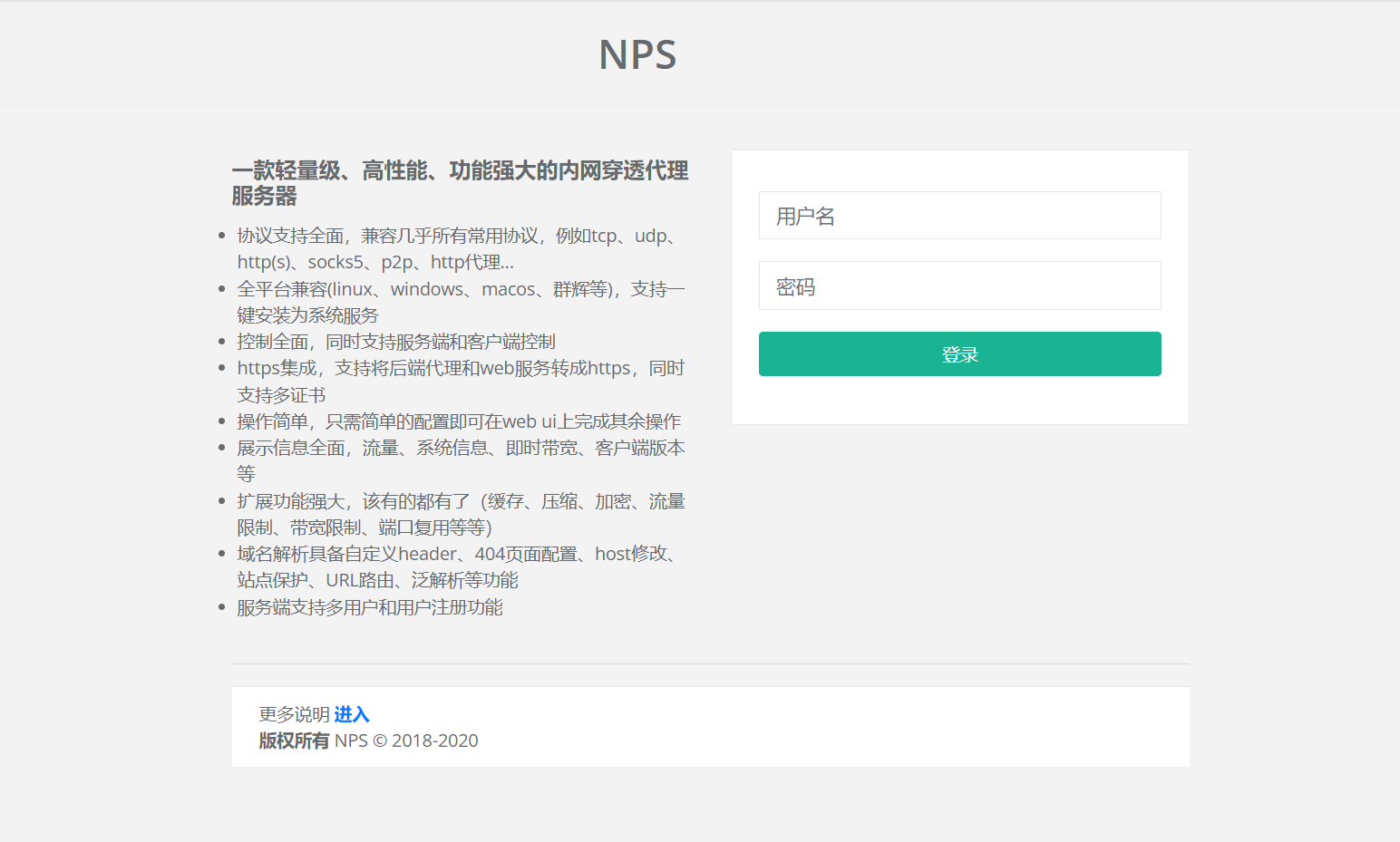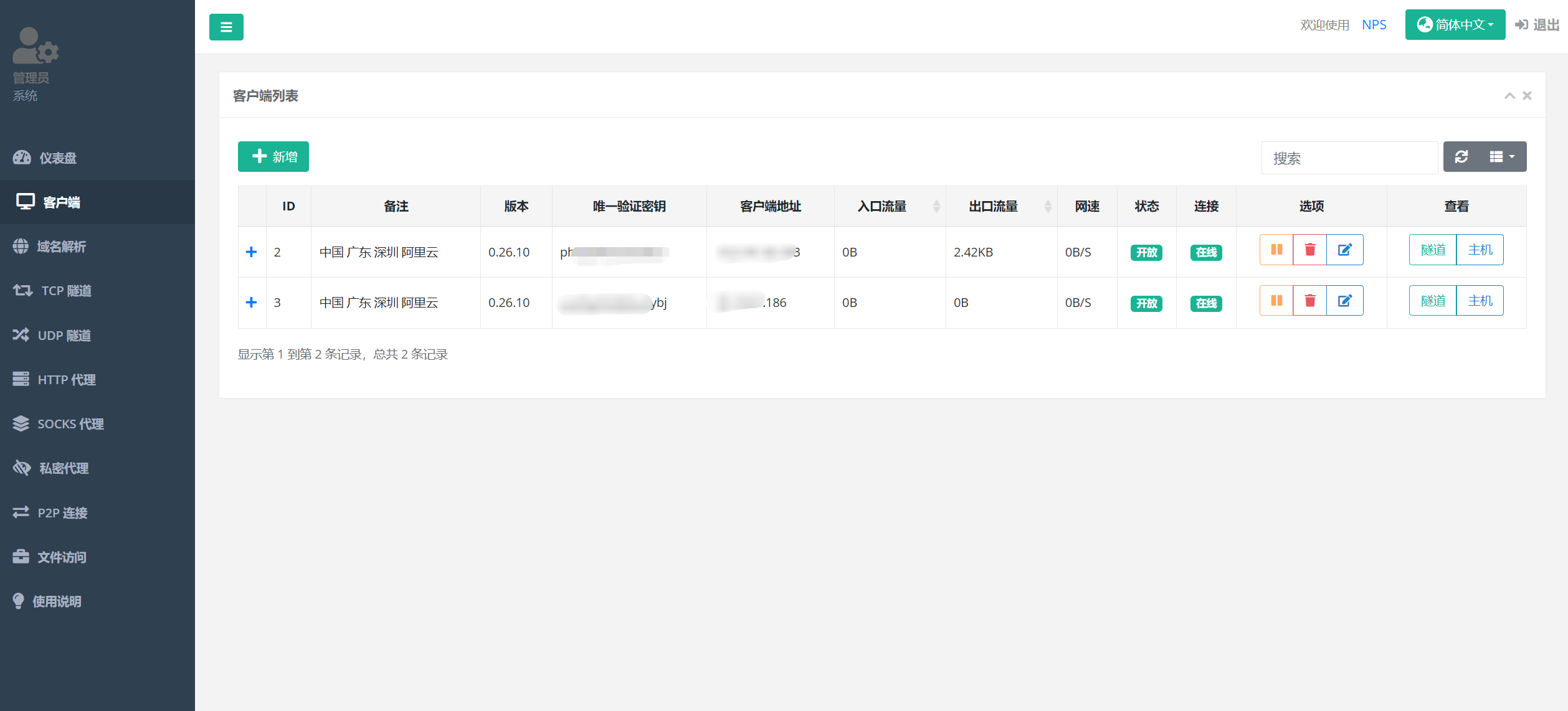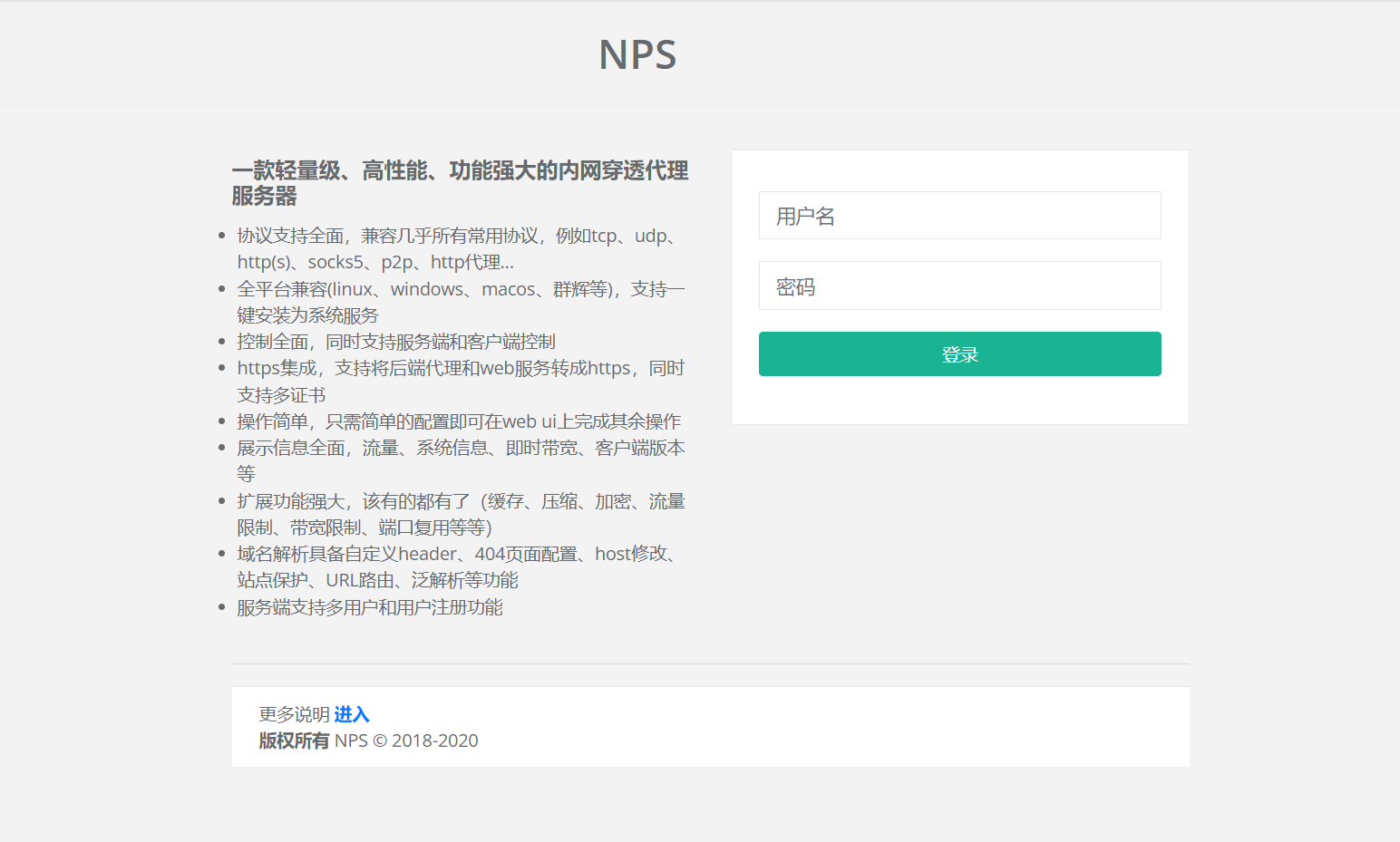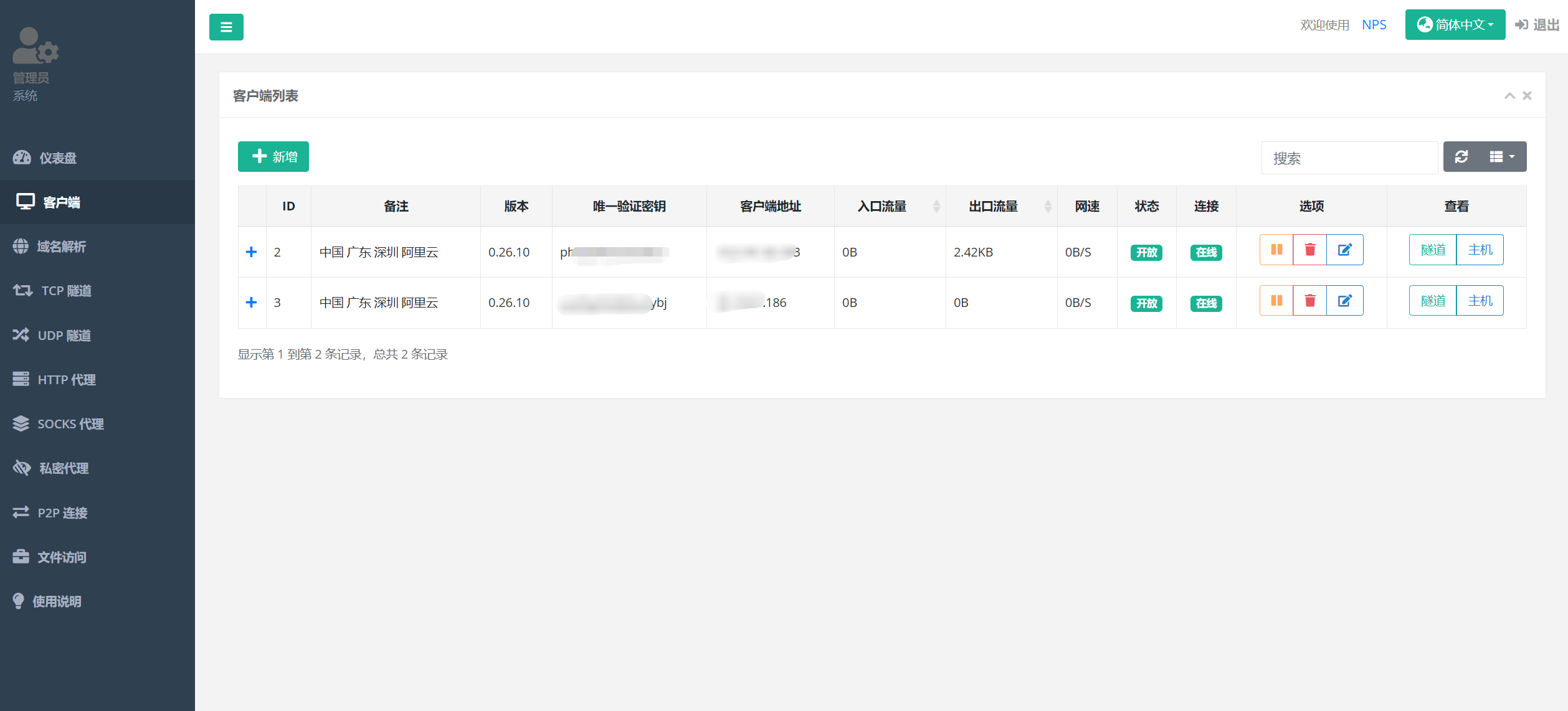1
2
3
4
5
6
7
8
9
10
11
12
13
14
15
16
17
18
19
20
21
22
23
24
25
26
27
28
29
30
31
32
33
34
35
36
37
38
39
40
41
42
43
44
45
46
47
48
49
50
51
52
53
54
55
56
57
58
59
60
61
62
63
64
65
66
67
68
69
70
71
72
73
74
75
76
77
78
79
80
81
82
83
84
85
86
| appname = nps
runmode = dev
http_proxy_ip=0.0.0.0
http_proxy_port=12101
https_proxy_port=12102
https_just_proxy=true
https_default_cert_file=conf/server.pem
https_default_key_file=conf/server.key
bridge_type=tcp
bridge_port=12103
bridge_ip=0.0.0.0
public_vkey=123
log_level=0
p2p_ip=你的vps_ip
p2p_port=12200
web_host=a.o.com
web_username=admin
web_password=admin
web_port = 12100
web_ip=0.0.0.0
web_base_url=
web_open_ssl=false
web_cert_file=conf/server.pem
web_key_file=conf/server.key
auth_crypt_key =test
allow_user_login=false
allow_user_register=false
allow_user_change_username=false
allow_flow_limit=false
allow_rate_limit=false
allow_tunnel_num_limit=false
allow_local_proxy=false
allow_connection_num_limit=false
allow_multi_ip=false
system_info_display=false
http_cache=false
http_cache_length=100
http_add_origin_header=false
disconnect_timeout=60
|